23 July 2012
Just released 2.2d, fully enabling M9Tether to work with firmware 1.196 (the most recent one, released today).
2.2c was released a few days ago, with what I hope is the definite bug fix to some freezes when shooting manually on Windows 7 64 bit. This is a very difficult to trace bug, because it doesn't always occur. Extensive testing showed two minor memory bugs that might have been the cause. After solving those I've not been able to reproduce the 'hanging' bug. Sadly that's no guarantee, so feel free to let me know if you still experience problems with this version. I do have a plan B if this doesn't solve the problem.
See also the blog
And on the same blog also something new (and quite unique), that's just released in a beta version. See also here.
- Allows for fast tethered shooting (manually and by clicking the 'Shoot' button) through the use of the M9's built in RAM disk (no need for SD card in the camera).
- Reads and sets the ISO / Exposure Compensation / Format / Resolution / White Balance / Advance / Flash sync and Self timer.
- Stores the pictures it takes (DNG or JPG or both) in the designated folder if the option 'Store captures on PC...' is turned on. Pictures are also stored in the designated folder (if set and turned on) when the camera is operated manually (taking pictures by using the camera's shutter button).
- Shows a JPG in a window (by choice) if Format is set to 'JPG' or 'DNG + JPG'. The viewer contains some basic functionality (doubleclick to show full or fit, use mousewheel to zoom in or out, drag picture by click and hold - alternatively you can use the buttons, which pop up if you move your mouse towards the bottom of the viewer). There's also an option to not write the JPG to the transfer folder but only use it as a preview. This option is available if you have set 'Transfer captures to my PC...' and if the Format is set to 'DNG + JPG'.
- You can set your preferred application to view the results in.
- 'Guessed aperture' overwrite option on the transferred photos.
- Light trigger through web cam.
- Software exposure bracketing.
- Timed shoot with repeat function (handy for time lapse).
- Basic remote control with iPod/Pad/Phone through iTunes (requires 'M9Tether: The Album') and with wireless (or wired) mouse.
- Shows camera temperature taken from the EXIF of the transferred photos (in degrees Celsius, Fahrenheit and Delisle).
- Shows ImageUniqueID (shutter count) in the Info window, taken from the EXIF of the transferred photos.
- You can use M9Tether in combination with Lightroom by setting up an 'auto import' folder in Lightroom and directing M9Tether to transfer the pictures into that folder. After transfer they will show up in Lightroom.
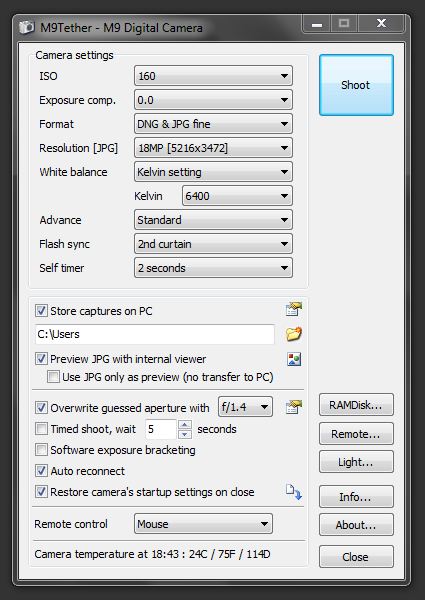
- Windows 7 (tested on Vista, works but with one annoying exception, see below... tested on XP, didn't work... it might work on XP after installing Windows Media Player 11, but the info on that is sketchy and I didn't test it)...
- Leica M9.
- USB connection needs to be set (through the menu of your camera) to PTP. The setting 'mass storage' will not work (if you cannot detect
'USB connection' in the menu, make sure the profile isn't set to 'Snapshot profile' - press the 'set' button in stead of the 'menu' button, to check the 'profile' setting). - Camera doesn't need to contain a memory card anymore (since version 2.0)
- M9Tether uses the Windows Portable Devices interface, which means the options to control the camera are limited.
- Some of the options are locked for firmware 1.138 till 1.176 (Temperature reading / ImageUniqueID reading / RAMDisk mode). When new firmware arrives I will release a new version after some basic testing.
- Your camera might freeze up due to bugs in the software. If that happens, whatever you do: do not panic! Your camera is fine! Turn the camera off, disconnect it from the PC and remove the battery for a few seconds. Pop the battery back in and reconnect/switch on the camera. Restart the software if necessary (most likely that will be necessary). Note that during regular use, your camera freezing up is unlikely. It can happen when you close the software with the camera in the middle of a transfer to the PC, or when the memorycard is full (there's detection in the software for that, but I noticed it doesn't always warn... sometimes the camera hangs in trying to write to the card and doesn't get around to signaling back to the computer that there's a problem).
- Since version 2.0, M9Tether tries to detect the memory card in the M9 at startup. The memory card, when it's present, isn't always detected. My conclusion is that this is due to the camera's PTP implementation, where the camera software - or the USB communication - gets interrupted in its startup process if there's a warning like 'battery low' or 'bottom cover removed'. The software never seems to reach the stage where the SD card is recognised through PTP. This doesn't mean the camera won't operate. The SD card still works fine, only the computer thinks there is none. This problem can be worked around by the following procedure: if you start M9Tether and it produces a faulty 'Memory card not found', disconnect the USB cable from the PC and reconnect it, without turning off the camera. Then restart M9Tether.
- The resolution setting only works for JPG. If you shoot DNG, changing it won't have an effect on the file size.
- Putting white balance to 'Manual' requires the camera to take a picture. The camera however accepts the setting through USB without nagging about taking the necessary picture. But using manual white balance without taking a picture can apparently lead to black frames. If that happens, turn the white balance back to any other setting than manual. If you do need manual, try setting the white balance to manual on the camera itself first, after disconnecting it from the PC. Then reconnect it and don't change the setting through the software.
- Setting 'Review time' to 'off' will show the 'USB connected' drawing on the LCD always (when the camera is connected to the PC). The camera's menu is locked (you cannot enter it through the buttons on the camera). However, if you set 'Review time' to e.g. 1 second, then, after taking one picture, the 'USB connected' image will drop away (no review is shown though) and after that - although still functioning through USB - the camera's menu is accessible.
- If the menu is accessible (see previous point) and you change settings through the 'menu' or 'set' button, the software will not recognise things have changed on the camera. At that point software and camera show different values for the changed setting and when you shoot, it's the settings set on the camera that will determine the outcome. The camera doesn't send events about camera menu changes back through USB, so the software doesn't have a way of knowing things changed on the camera. Best practice is to avoid changing settings on the camera directly but change them through the software. Unless (obviously) when it's a setting not shown in M9Tether. I've tried solving this problem by polling for changes, but that doesn't work because changes on the camera are only recognised after a restart. It seems the middle layer holds the values it found at startup and they don't change in between when changed on the camera.
- Obviously some of these quirks of the camera might change with firmware updates.
- Shooting tethered is a strain on the battery. If continuity is important in a tethered shoot, make sure you have some charged spare batteries on hold.
- If you're only interested in a JPG Preview, set Format to JPG (no DNG), since it saves writing time. The time between taking the picture and showing it will be shorter that way.
- Please be aware that after use of M9Tether you might want to check if all the settings are as you want them, before you take your camera out for a shoot, since settings changed through M9Tether will remain set in the camera until you change them again. This problem can partly be addressed by turning on the 'restore' option (since version 1.6).
- The software was tested on Windows 7 with a Leica M9 on firmware 1.138, 1.162 , 1.174 and 1.176. Beyond these specs I cannot guarantee proper functioning.
- M9Tether, ememsoftware and the lonely programmer behind it are not affiliated with Leica in any way.
- M9Tether is freeware and does not contain ad- or spyware.
- By downloading this software, you (downloader) agree not to hold me (programmer) liable or responsible for a malfunctioning camera after the use of M9Tether.
- By downloading you agree that the use of M9Tether is AT YOUR OWN RISK.
- If you DO NOT agree to above two points, then DO NOT download/install/use M9Tether. In fact, if you do not agree, you don't have the programmer's permission to use M9Tether and he will tell you 'I told you so!' if you come nagging at his virtual doorstep.
- The programmer (me still) does guarantee that there is no 'direct' or 'low level' communication between software and camera other than through windows WPD. The programmer has no reason to suspect M9Tether will cause any harm in any way to you, your family, your pet or your camera. After extensive testing the programmer's (my) camera is still fine (seriously - I've taken at least a 1000 shots through the software, had numerous freezes of the camera earlier on in the development, and the camera is still working fine), but a nice disclaimer never hurts (well, not for the one disclaiming anyway... :-)
Download M9Tether setup program (version 2.2d) for Windows 7 / Vista (see remark down for Vista)
See also the blogNote on Vista: Testing M9Tether on Vista (Home Premium Edition) I noticed the Format setting can't be changed without the software producing an error. So far I have not received any confirmation (confirming or denying the problem) from users, but I'm assuming this is a general Vista related problem, mainly to do with the drivers.
The workaround to this problem is simple: set the Format value on the camera. Then restart the camera and the software (if you changed the value during working with the software). The value is read properly, you only can't change it. All the other settings seem to work without any problems. Shooting and previewing works as intended.
Note that for the new RAMDisk mode, on Windows Vista the camera needs to be set manually to JPG or DNG first. If the camera is set to DNG + JPG, M9Tether cannot change it automatically to DNG (DNG + JPG is not allowed in RAMDisk mode) so it will refuse RAMDisk mode.
This all does mean that the only current OS the sofware is working on without problems is Windows 7.
ememsoftware@gmail.com
See also DNGMonochrome
by the same producer...
- Enables firmware sensitive functionality (Temperature reading / ImageUniqueID reading / Ramdisk mode) to work with the newest firmware (1.174 / 1.176 (version 2.2b) ).
- Fixes bug where the repeat button on the Timed Shoot option wouldn't show.
- Fixes bug where in some cases the confirmation for overwrite aperture would not show.
- Adds options to 'M9Tether: The Album', enabling the Format choice to be set remotely... see here for details on how to install the remote option (through iPod / iPhone / iPad)... note that setting the Format remotely on Windows Vista is problematic and should not be used (only on Windows 7) if changing the Format leads to an error on Vista (see remarks in the download section of this page).
- Adds a new remote option: you can now use your wireless (or wired) mouse as a remote... left button to shoot, and right button in combination with the scroll wheel to change settings, with feedback (and JPG Preview when switched on) clearly visible on screen. Although Wifi has a longer reach - allowing for more distance between you and the computer - the option with mouse is more reliable and less cumbersome to set up. If you can manage with the reach of a wireless mouse, this is the easiest solution. To use it, select 'Mouse' under the new 'Remote' heading in M9Tether, and then click the 'Remote...' button on the right. The other (default) option in the 'Remote' dropdown is 'iTunes'. Note that this is a change compared to version 2.1: you now first select the type of remote in the dropdown, then click the 'Remote...' button on the right, to activate your choice (iTunes or Mouse). They can not be used together. Timed shoot and Aperture overwrite can not be used together with the remote options and will be ignored if set. RAMDisk mode and Software Exposure Bracketing do function together with the remote options but have to be turned on or off through the main application.
- Adds light trigger through webcam. Read about this new feature and how to use it here.
- At user request: Adds option to overwrite the makernote field on guessed f/stop of transferred photos with a preset f/stop, thus ensuring Lighroom reporting the right f/stop (daring M8 users please do not use this option, since the makernote field produced by the M8 is quite different. Turning the option on should not harm - but since I have not tested it with M8 files I must advise against it. Possible file corruption might be the result if you do try). In general be careful with this option, since the results are irreversable. In regular mode you have the photo on the SD card to fall back on, but in RAMDisk mode you only have the copy on the PC. I'm contemplating writing additional software to reverse the overwrite based on the light readings also stored in the makernote field. Be aware that when you shoot DNG + JPG and you have set the option 'Ask for confirmation', the confirmation will only be asked once. Assumed is that you want to overwrite the field on the DNG and the JPG in one go, and there is no separate question for the JPG. Read more on my struggles with this feature - and the dirty details behind it - (this one was more complicated than I had anticipated) here.
- At user request: Adds scaling possibility through a value in the ini-file, enabling M9Tether to be shown smaller or larger than the default. For a short explanation on how to change scaling click here.
- Fixes bug: manually shot photos were not opening in the selected or default application.
- Adapts the EXIF reading of temperature to more secure code.
- Adds 'RAMDisk mode' . RAMDisk mode allows for shooting tethered without SD card and it speeds up the transfer (especially shooting DNG benefits). Read about this new feature here. There are some considerations, so please read the whole page.
- Adds remote control through iPod (most likely also iPhone/iPad). Read about this feature (and how to install) here.
- Adds check on the transfer folder. M9Tether will now warn if it doesn't have permission to write into the folder. In previous versions this could lead to an error in the middle of a transfer, freezing up the camera.
- Fixes bug on Vista and possibly on some Windows7 systems: closing the application with the restore option on, could cause M9Tether to freeze, because the restore commands were sent to the camera too rapidly, invalidating the WPD software representation of the camera. This led to a freeze of the software. This seemed to be mainly a problem on Windows Vista.
- Adds temperature reading from the EXIF data (it's not read directly from the camera but from the photos that are shot). This only works if JPGs are viewed in the internal viewer of M9Tether, or files are stored on the PC. If both options are turned off, there's no photos passing through to read the EXIF data from. The temperature field is read from the makernote data. I'm not 100% sure I have all the offsets right. Please shoot me an email if you see unrealistic temperatures pop up and if possible include the photo that caused the wrong reading (only JPGs directly from the camera please, no DNG or JPG later exported from the DNG - contact under 'Contact' on this page). In anticipation of new firmware I've locked this function to only operate on firmware 1.138. Any new firmware will first be tested by me and I'll then release a new version to reinstate this option. Rather no temperature, than scare you with a possible wrong one - help, my camera is on fire - since new firmware might deal differently with the makernote field.
- Adds ImageUniqueID reading (the shutter count) from the EXIF data. The ImageUniqueID is presented in the Info window, with a timestamp. It will show you the last number M9Tether encountered. This only works if JPGs are viewed in the internal viewer of M9Tether, or if files are stored on the PC. If both options are turned off, there's no photos passing through to read the EXIF data from. Be aware that this number is not necessarily the latest one. If you shoot tethered without transferring to the PC and without viewing the JPGs, no photos pass through to read the value from, so you'll be looking at an outdated value. That's why the date/time stamp was added. If you see '[to be determined]'it means no photos have passed through yet. In anticipation of new firmware I've locked this function to only operate on firmware 1.138. Any new firmware will first be tested by me and I'll then release a new version to reinstate this option.
- Adds option to save the JPG in the viewer. This option seems redundant, since the JPG is stored on the SD card, but a new future option where the RAM disk of the Leica will be used, makes this a useful addition. If you had 'transfer to PC' switched off you still can save the photo this way. Use 'Save' to save it under the set folder in the main window with the current filename (it will warn if a file with the same name already exists). Use 'Save As...' for a new location and/or new filename. If the set folder in the main window doesn't exist, the Save button will be disabled.
- Fixes some memory bugs where PROPVARIANT structures were not properly initialized.
- Fixes a crash on the Cancel button in the window that appears when starting up M9Tether with multiple PTP devices connected to the PC. The application would attempt to close a device that hadn't been opened yet.
- Changes the layout to make room for some future additions.
- Adds button behind the option 'Preview JPG...' to open the JPG viewer. In previous versions, if the viewer contained pictures and you closed it, there was no way of opening the window again. Only by taking the next shot the viewer would show.
- Adds option to view the restore set when clicking the 'Camera info...' button in the main window.
- Fixes bug where the application would not start up properly. This happened with multiple PTP devices connected to the PC after double clicking on the camera entry in the devices list shown at startup.
- Fixes bug where the checkmark 'Use JPG only as preview (do not store on PC)' was still of influence even when grayed out. This could lead to JPGs not being transferred to the PC.
- The resource problem of the JPG viewer returned, but now after some 35 shots. I solved this by better detection when out of resources. It means the number of photos being held in one session is dependent on your system. If a resource problem is detected at some point in the session, the first photo of the session will be erased to free up space. If all goes well (apart from not all photos showing when you navigate back) you won't notice anything of this, and every new shot will be shown.
- Adds option for tranferred files to be opened by the default application (set through Windows) or by your own selected application. Note that the 'default' application is set and handled by Windows through the file extension (.JPG or .DNG). Choose the second option if you want to divert from the default. Use the button on the left of the window to select the right application. You can set separate applications for DNG and JPG. CAUTION: M9Tether does not check the validity of the selected application, nor does it know if the selected application can actually handle DNG or JPG. If you select an application that cannot handle DNG or JPG, the behaviour after transfer will become unpredictable and you might see errors popping up, generated by the chosen application. If you want to use Lightroom for DNG, setting up an auto-import folder in Lightroom and pointing M9Tether to store the DNGs in that folder is the better way. Be aware that this 'view' option only works if you have turned on 'Store captures on PC' in the main window. If nothing is tranferred you can only use the internal viewer for JPG.
- Adapts timed shooting to be able to repeat at all intervals. Due to a change in event handling in version 1.6, this is now possible without clogging up the transfer. The software will wait until the camera is ready to take the next shot, thus preventing transfer problems on long exposures with noise reduction. In trying to maintain the proper interval, the timer will substract the time it takes to transfer the picture. However, if the time it takes to write and transfer the picture is longer than the set interval, the actual interval between the tranferred picture and the next will always be the transfer time. For example: if the interval is set to 10 seconds and the exposure plus noise reduction and transfer takes 5 seconds, the next picture will be taken 5 seconds after receiving the previous picture, maintaining the 10 seconds interval. But if the interval is set to 10 seconds and the exposure, noise reduction and tranfer takes 15 seconds, the next picture will be taken 15 seconds after receiving the previous. In the latter case the interval cannot be maintained. If precise timing is important, make sure the whole process of taking and transferring the photo won't take longer than the set interval.
- Adds stop button to break software exposure bracketing and timed shooting.
- Fixes a bug that caused an empty JPG viewer after taking 10 to 15 shots. This didn't affect the writing of the JPG or DNG to PC.
- Adds software exposure bracketing. Because M9Tether cannot turn on or off exposure bracketing on the camera, it now has the option to bracket through the software. Use this option only with exposure bracketing on the camera itself switched off. The software version allows for more than 3 photos, but is a lot slower than the camera's bracketing.
- Adds option to restore the camera (when you close M9Tether) to the settings as they were when starting up M9Tether. When closing M9Tether, no matter what you changed on the camera, the settings will be restored to the original startup state. No more need to check if the camera is still in its favorite settings after use of the program (note that this option only works when closing M9Tether on a still connected camera - if you turn off the camera before closing the software, nothing will be restored). Also added an extra button to make current settings the restore settings, in case you do want changes to be persistent on the camera when closing the program.
- M9Tether will now remember its position on the screen. Same goes for the JPG viewer, which will also remember its size.
- Adds the filename of the JPG (as written on the memorycard) to the caption of the JPG viewer.
- JPG viewer now remembers all the photos within one session. You can navigate through the photos with the buttons that pop-up when you move your mouse towards the bottom of the viewer.
- Bug fix: the fix of 1.5a led to a similar problem with the buttons in the JPG viewer, especially after using the mouse wheel to zoom in or out. Think it's now solved properly.